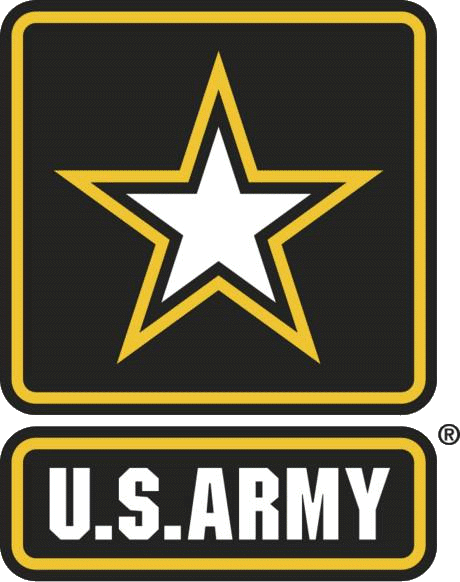Frequently Asked Questions
Army365 Info
Some helpful links and information for Army365:
- AESD-Worldwide will serve as the 24/7/365 single point of contact for all Army365 Tier 0 and Tier 1 incidents and service requests.
- Account Settings - Your Army 365 account settings can be managed at https://myaccount.azure.us/.
- GFUD - The Global Federated User Directory is the new location to review Army365 account information. You can also manage owned group mailboxes and distribution lists from your GFUD profile. https://portal.apps.deas.mil/
- TEAMS - Web based access to Army365 Teams can be reached at https://dod.teams.microsoft.us/. **Note - The username is your email address name @army.mil.
- ARMY365 Outlook Web App - https://webmail.apps.mil/
- Office365 - Office365 online can be accessed at https://www.ohome.apps.mil/
- Microsoft Whiteboard - The web version of the Microsoft Whiteboard app can be found at https://whiteboard.apps.mil/
Storage Limits:
- Army365 Email: 100 GB (Economy 2 GB)
- One Drive (Personal Storage): 1 TB
- MS Teams Channel: 25 TB (Teams background is still SPO)
- SharePoint Online (SPO) HUB: 25 TB
- SharePoint Online (SPO) Site: 25 TB
The Army365 team has compiled additional troubleshooting help and TTPs in a OneNote notebook called The Book of Katy: https://aka.ms/BookOfKaty (CAC login required)
Customer Support Branch
Documents can be downloaded from the Army Training & Certification Tracking System (ATCTS), under the Templates section.
- Complete the DoD Cyber Awareness Challenge found at https://cyber.mil/training/cyber-awareness-challenge/. The certificate must be less than one year old when submitting your account request.
- A signed Acceptable Use Policy (AUP) must be on file. This will be imported into your ATCTS account. The AUP can be signed electronically at https://cs.signal.army.mil/ or filled out using the form downloaded from the ATCTS link above. This is also an alternate location to take the DoD Cyber Awareness challenge.
- A signed DD2875. This form must be less than 30 days old and signed by the user, the user's supervisor, the IAO or appointee, and the Security Manager. A copy of this form can be found at the ATCTS documents link above.
The 502nd Communications Squadron manages telephone systems on JBSA. Their Help Desk can be reached at 210-221-4357
Other helpful information regarding phone numbers on Fort Sam Houston:
- DSN for 221 Prefix: 471
- DSN for 295 Prefix: 421
- DSN for 808 Prefix: 420
Change requests for distribution lists and mailboxes require a Service Now ticket at the Army Enterprise Service Desk.
Once logged in, navigate to Catalog | Enterprise Email | Enterprise Email Request
Owners can easily update distribution lists at the Global Federated User Directory (GFUD). Global Federated User Directory
Please call the Army Enterprise Service Desk at 1-866-335-2769.
- Submit a NEC Ticket using the link at the top of this page.
- Contact the NEC Operations Center at usarmy.jbsa.106-sig-bde.mbx.fsh-nec-operations-center@army.mil or 210-808-8000.
- Provide the AESMP ticket #, the building affected, the room affected, how many people are affected, and the highest ranking individual affected by the outage.
ID Card Online is the new destination for GAL updates and CAC/ID Card resources.
You can recover your old certificates at the following links.
Auto Key Recovery (try this first)
Auto Key Recovery (try this if the first one doesn't work)
- Once logged in, recover the most recent expired certificate.
- Download it and record the password presented to you.
- Open the downloaded certificate to start the Certificate Import Wizard.
- Click Next until you get to the password dialog and enter the password recorded when the certificate was downloaded. Do not check any of the boxes.
- Click Next until you get to Finish, accepting the default settings. Click OK when those dialog boxes pop up.
- Installation verification can be performed in Internet Options | Content tab | Certificates... button | Personal tab.
- Any downloaded .P12 files MUST be deleted as they will be flagged in a security scan.
An official website of the United States Army